Changing Text Colors
Changing text colors throughout your project can emphasize specific words and phrases, as well as make your presentation more aesthetically pleasing. First, select the text box that you want to work with. Select Add Effect > Emphasis > Change Font Color.

From the Change Font Color box, you can choose with color you want. You can also change the timing & text animation settings by clicking on the respective tabs.
- For a smooth color transition, the Style must be a gradient – this is usually automatic, and it is pictured as a gradient.
- For a sudden color transition, you must manually set the Style to be a solid color.

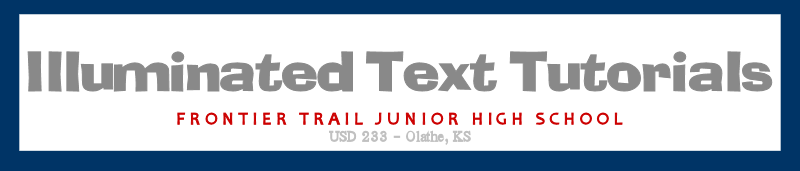


0 comments:
Post a Comment